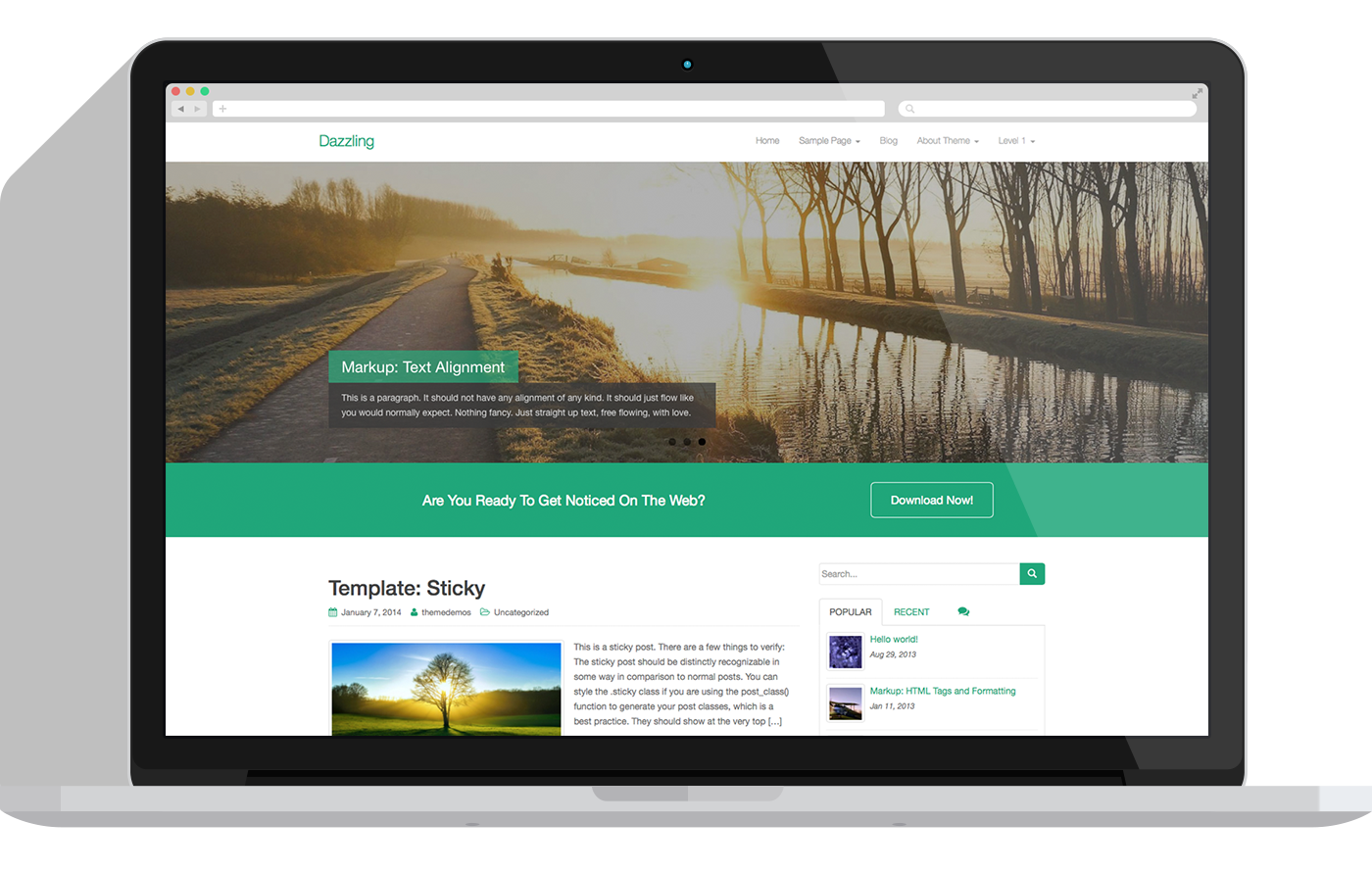Windows 10 and 11 are versatile operating systems that offer a plethora of customization options, allowing you to tailor your digital environment to match your preferences. Personalizing your Windows interface not only enhances aesthetics but also boosts productivity by creating a workspace that resonates with you. Here are some expert tips and tricks to navigate the customization journey seamlessly:
Embrace Your Desktop’s Identity
Your desktop is your virtual canvas, ready to be adorned with elements that inspire you. Right-click on it and select “Personalize” to open a world of possibilities.
Choose a captivating wallpaper that mirrors your style – from serene landscapes to abstract art. Remember, a clutter-free desktop can alleviate stress and promote focus, so organize your icons into folders for easy access.
Dazzling Themes for Dazzling You
Themes are your window to a world of visual transformation within your Windows operating system. With just a few clicks, you can completely revamp the appearance and atmosphere of your digital environment. Whether you prefer a sleek and modern aesthetic or a burst of vibrant colors, exploring themes can truly elevate your Windows experience. Here’s how you can embark on this creative journey:
-
Navigating the Theme Treasury
-
- To begin your customization adventure, navigate to your Windows settings. You can do this by clicking on the “Start” button, followed by selecting “Settings.” Once in the settings menu, find and click on “Personalization.” This is your gateway to a realm of possibilities to make your Windows environment uniquely yours.
-
Unveiling the Theme Collection
-
- Within the “Personalization” menu, you’ll find a treasure trove of themes waiting to be discovered. Themes are pre-packaged sets of visual elements, including wallpapers, colors, icons, and sounds. Scroll through the collection and take your time to explore the diverse options available.
-
Choosing the Perfect Theme
-
- As you browse through the themes, you’ll notice a variety of styles catering to different preferences. Whether you’re a fan of minimalist elegance or you thrive in a lively and colorful atmosphere, there’s a theme for every personality. Select the theme that resonates with you the most; one that speaks to your individuality and aspirations.
-
Creating a Visual Symphony
-
- Once you’ve chosen your theme, witness the magic unfold as your Windows interface transforms before your eyes. The wallpaper changes, colors harmonize, and icons align with the chosen theme’s essence. The result is a seamless blend of visual elements that not only looks stunning but also reflects your unique taste.
-
Personalizing Themes: The Next Level
- The journey doesn’t end with theme selection. Windows allows you to take customization a step further. You can fine-tune various aspects of the chosen theme, ensuring that every element aligns perfectly with your vision. Adjust colors, experiment with different accent shades, and even tweak sounds to create a symphony of visuals and audio that resonate with you.
Exploring Theme Types
| Theme Type | Description | Ideal For |
|---|---|---|
| Minimalist | Clean, simple designs with subtle colors and sleek icons. | Those who appreciate elegance and minimal clutter. |
| Vibrant | Bold, eye-catching colors and lively icons for an energetic atmosphere. | Individuals who enjoy a dynamic and vibrant workspace. |
| Nature-inspired | Scenic landscapes, natural textures, and calming colors. | Nature lovers and those seeking a serene environment. |
| Dark Mode | Stylish dark backgrounds that reduce eye strain and conserve energy. | Users who prefer a sleek and modern look while optimizing readability. |
Embrace the Visual Delight
In conclusion, themes are the keys to unlocking a whole new dimension of personalization in your Windows journey. By selecting a theme that resonates with your personality and preferences, you can craft an environment that truly feels like yours. Explore the variety of themes available, customize them to perfection, and witness the dazzling transformation that themes bring to your Windows experience. Your digital canvas awaits – paint it with the colors of your imagination!
Taskbar Triumph
The taskbar is your command center, providing quick access to frequently used applications. Personalize it by right-clicking on it, then choosing “Taskbar settings.” You can opt to auto-hide it for a cleaner look or combine taskbar buttons when space is a premium. Pin your most-used apps for a seamless workflow and consider adding toolbars for even more efficiency.
A Symphony of Sounds
Beyond the realm of visual customization lies an often overlooked avenue for personalization – the world of sounds. In the pursuit of creating your ideal digital environment, don’t confine yourself solely to visuals. Delve into a captivating soundscape that aligns with your preferences and adds an auditory dimension to your Windows journey. The process is simple: navigate to “Settings,” then “Personalization,” and finally, click on “Sounds.”
Once you’re in the “Sounds” menu, you’re presented with a plethora of options. Dive into an array of system sounds, meticulously designed to accompany various actions and events within the Windows interface. However, the customization doesn’t end there. Feel free to take your auditory experience a step further by importing your own sounds. Imagine the satisfaction of hearing waves gently crashing against the shore or the nostalgic click-clack of a vintage typewriter as you navigate through your digital workspace.
These audio cues aren’t just about aesthetics; they contribute significantly to the overall atmosphere of your Windows environment. The sound of a new email arriving, the distinct chime of a notification, or the reassuring tone of an error prompt – each sound adds a layer of familiarity and uniqueness to your experience. As you immerse yourself in this symphony of sounds, your Windows journey transforms into a multisensory adventure, making every interaction not only functional but also a delight to the ears.
Let’s Talk Tiles
Windows 10/11 introduces the concept of tiles, providing dynamic and real-time information on your Start menu. Resize them, move them around, and customize their appearance to prioritize the information that matters most to you. Right-click on a tile to access various customization options, ensuring your Start menu is a tailored dashboard of your digital life.
The Power of Personalization
In the realm of Windows 10/11, personalization extends beyond aesthetics; it’s about creating an environment that fosters productivity and reflects your individuality. From changing system fonts to tweaking icon sizes, every adjustment contributes to an interface that seamlessly integrates with your workflow.
Streamlined Start Menu
Your Start menu is your launchpad, and customizing it can greatly impact your workflow. Arrange your apps into groups, unpin those you rarely use, and pin your essentials for quick access. Use the “News and Interests” feature to stay updated with personalized news, weather, and more, all from your Start menu.
In conclusion, Windows 10/11 offers an abundance of customization features that empower you to create a digital space tailored to your preferences and needs. From visual elements like wallpapers and themes to practical adjustments in taskbars and sounds, each customization enhances your overall experience. Embrace these tips and tricks to craft an interface that mirrors your personality and amplifies your productivity. Your Windows journey awaits with a canvas ready for your creative strokes.